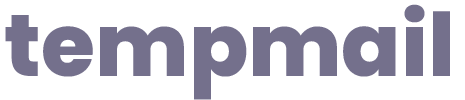While browsing the internet out of boredom, today I decided to try creating an “Instagram” account using “Temp Mail.”
As I was sitting alone at home, I started wondering who visits my website. I didn’t have high hopes since I assumed most of them were bots.
And indeed, that’s the case. After a long time, the idea of making money online crossed my mind again.
After applying to Google Adsense a few times, I saw that my application was finally approved.
That morning, I was too tired from work to really grasp it. Later in the evening, once I laid my head on the pillow, I fell into a deep sleep and didn’t wake up until morning.
I love waking up early.
After getting up early and having a nice breakfast, I started checking my websites.
Let me just say this — I was checking without even realizing what had happened the day before.
I was very tired yesterday.
Google Adsense had sent me an email saying that my account had been restricted due to fake bot traffic.
Maybe because I was still groggy from sleep, I couldn’t fully understand what they meant.
Temp Mail Spam Website
I’m in shock that the website I worked on for so long has now been flagged as spam by Google Adsense.
I designed the site back in December 2024.
To be labeled a spam site in such a short time is not a good sign.
In my spare time, I try to look into fake bots or accounts, but I don’t understand much.
So now, we’re going to be known as the spam website: www.tempmail.rip.
Anyway...
Let’s get to the main topic: trying to create an Instagram account using Temp Mail.
Creating an Instagram Account Using Temp Mail
So;
You probably know there are multiple temporary email websites, right?
Let me just say in advance — if you reduce the number of fake bot requests, your site won’t be marked as spam.
Anyway
- After accessing one of the sites above, I saved the email address that appeared.
- My temporary email address was: [email protected].
- Then, I visited the social media site www.instagram.com.
- After entering the requested information, I waited for the Instagram verification code to arrive.
- Once I entered the code, I started using Instagram.